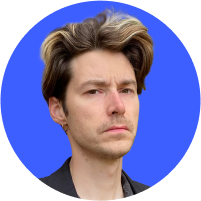What is svchost.exe and is it a virus?
Your system files are not always what they seem. Viruses can sneakily masquerade themselves as legitimate files, while executing malicious process behind the scenes. Is Svchost.exe one such virus? Let’s find out.
What is svchost.exe and what does it do?
Svchost.exe, or Service Host, is an important Windows process hosting one or more Windows services. It allows Windows to group a number of services in a single process, thus reducing resource consumption.
For example, Windows could have separate processes for each network-related service, but that would create a large number of different processes, which would be inefficient and inconvenient. So, instead, it groups all such services into a single process. Windows uses svchost.exe for services like firewall, Windows updates, Bluetooth support, or network connections.
How does svchost.exe work?
High RAM use and the appearance of multiple svchost.exe processes might seem suspicious, but there is no need to worry — this is just how the system works. Svchost.exe uses significantly more RAM than other processes as it hosts many services in a single task.
The multiple instances of svchost.exe can be explained by the fact that Windows groups related services into different svchost.exe processes. For example, one such process can host all firewall-related services while the other could be responsible for remote calls. This way, Windows avoids putting all its eggs in a single basket — if one process fails, only certain services cease to work, but not the whole system.
Is svchost.exe a virus?
No, it isn’t. But a virus can masquerade as an svchost.exe process. If you see a suspicious process, we recommend shutting it down and running an antivirus test immediately to locate the possible virus and remove it.
Should you remove svchost.exe?
If the svchost.exe files are fake or suspicious, you should definitely remove them immediately. Check our series of articles on how to remove malware on your Mac, Windows 10 or 11, Android, and iOS systems.
However, you shouldn’t remove the legitimate svchost.exe, as these files are important and integral to Windows operations, and removing them might cause unnecessary disruptions. Also, the system most likely won’t allow you to remove them.
How to protect yourself from a svchost.exe
Here are a few tips on how to protect yourself from viruses:
- Avoid clicking on suspicious links, attachments, and banners as well as downloading software from dodgy sources. These can all be infection points for malware, and could put your device at risk.
- Don’t provide any data to people you don’t know or trust as you could become a victim of phishing or other social engineering attacks that could infect your device with malware.
- Use quality and up-to-date antivirus software and update it whenever possible.
- Always update your software in a timely manner to have the latest patches.
- Use security software to monitor your device for any malicious processes or programs. If you find any, remove them immediately. We also recommend using NordVPN’s Threat Protection feature. It helps you identify malware-ridden files you may be downloading, stops you from landing on malicious websites, and blocks trackers and intrusive ads on the spot.
Want to read more like this?
Get the latest news and tips from NordVPN