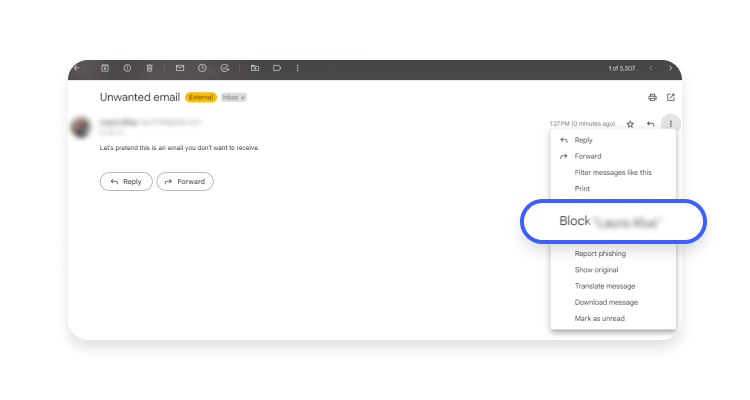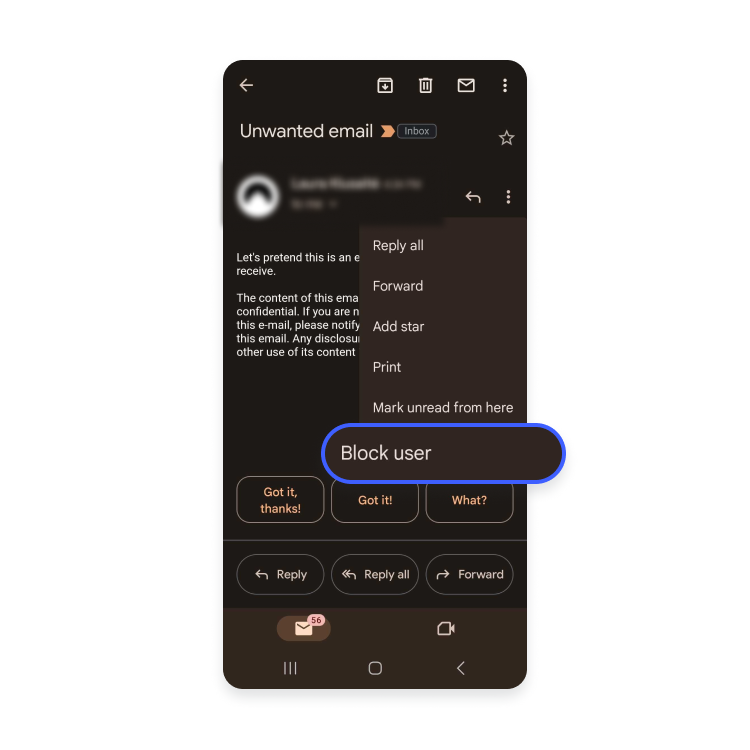How to block emails: A comprehensive guide
Are you tired of receiving countless unwanted emails? You’re not alone. Spam, phishing, and other unsolicited messages are annoying, clutter your inbox, and pose severe threats to your privacy and security. In this article, you’ll learn practical tips on how to block unwanted emails on different devices and platforms and take back control of your inbox.
Contents
Why do you get unwanted emails?
You may see unwanted emails in your inbox for a variety of reasons:
- You unknowingly signed up for newsletters or promotional emails while shopping or registering for a service online.
- A company or website you interacted with sold your email address to advertisers or spammers.
- Malicious actors obtained your email address from a data breach or hacking incident.
- You publicly shared your email address on a website, forum, or social media platform, making it easy for anyone to find.
- The sender used automation software to generate random email addresses.
- You provided your email address in online surveys, contests, or giveaways.
- You accidentally submitted your email address on a fake website.
Why should you block emails?
Unwanted emails can contain malicious links or attachments that harm your device or steal your personal information. Phishing emails, in particular, are designed to trick you into revealing your passwords or other sensitive information, making you vulnerable to identity theft or financial fraud.
So by blocking unwanted emails, you can reduce the risk of falling victim to these scams and getting your email hacked.
Moreover, blocking unwanted emails can help you maintain a clutter-free inbox, so you can save time and focus on the messages that matter.
How to block unwanted emails on different platforms and devices
You need to block the email addresses or domains of the spammers to stop their emails. Email platforms and clients have different methods for doing so. Here are the instructions for the most popular email services and blocking unwanted Gmail emails on iPhone and Android.
How to block emails in Gmail
Gmail is great at blocking spam and moving promotional emails to a separate folder. But if some unwanted emails still get through, you can block their sender on Gmail:
- Open Gmail and find an email from the sender you want to block.

- Click on the three dots icon on the top right corner of the email.

- Select “Block [sender’s name].”

- Click “Block” again to confirm.

- You’ll get confirmation that new messages from this sender will be sent straight to spam.

If you’ve blocked someone by mistake, you can repeat the same steps and select “Unblock [sender name].”

And while you’re in Gmail’s settings, check out our article about Gmail security and make some changes to your settings to better protect your inbox.
How to block emails in Yahoo and AOL
If you use Yahoo or AOL mail instead, you can block unwanted emails by following these steps:
- Open your inbox and find an email from the sender you want to block.

- Click on the three dots icon on the top right corner of the email.

- Select “Block senders.”

- Add check marks near the email address you want to block and “Block all future emails.” You can also select “Delete all existing emails” to declutter your inbox. Finally, click “OK” to confirm.

Only Yahoo premium users can block entire domains. If you don’t have a premium subscription, you can block individual email addresses only.
To unblock the sender on Yahoo or AOL, go to “Settings,” scroll down to “More settings,” select “Security and privacy,” and remove blocked email addresses by clicking the trash icon next to them. Save the settings once you’re done.
How to block emails in Outlook and Hotmail
Those who use Microsoft’s email services can also block unwanted emails . Here’s how to block an email address in Outlook and Hotmail:
- Open Outlook or Hotmail and find an email from the sender you want to block.

- Click on the three dots icon on the top right corner of the email.

- Select “Block” and then “Block [sender’s name].”

- Click “OK” to confirm.

If you want to unblock a sender, click on the gear icon at the top right menu, scroll down and select “View all settings,” then select “Junk mail,” and remove blocked email addresses by clicking the trash icon next to them. Remember to save the changes.
How to block emails in ProtonMail
You have a few ways to block unwanted emails in ProtonMail. The easiest way is to report email as spam or phishing:
- Open the email you want to block.

- Click on the three vertical dots on the right-hand side of the email.

- Depending on the email, select “Move to spam” or “Report phishing.”

You can also use the filter feature. To create a filter to block specific email addresses or domains on ProtonMail:
- Click on “Settings” (gear icon) in the top-right corner of the screen and select “Go to settings.”

- Open the “Filters” tab and click “Add Filter.”

- In the “Filter name” field, enter a name for your filter. Then click “Next.”

- In the “If” section, select “Sender” and “contains” from the drop-down menus. Then enter the email address or domain you wish to block and click “Insert.” After adding all senders you want to block, click “Next.”

- Select “Move to spam” from the drop-down menu and click the “Save” button to save your filter.

Once you have created the filter, emails from the blocked email address or domain will be automatically moved to your spam folder.
How to block emails on iPhone and iPad
If you use an iOS device, you can follow these steps to block a sender:
- Open the email you want to block.

- Tap on the three horizontal dots on the right-hand side of the email.

- Select “Block [sender’s name].”

If you want to unblock a sender, you can follow the same steps and select “Unblock sender.”
How to block emails on Android
If you use an Android device, you can follow these steps to block a sender:
- Open the email you want to block.

- Tap on the three vertical dots on the right-hand side of the email.

- Select “Block user.”

If you want to unblock a sender, you can follow the same steps and select “Unblock sender.”

How to stop getting unwanted emails
Blocking emails is a great way to eliminate spam and other unwanted messages, but it won’t stop them from coming in altogether. Here are some additional steps for preventing unwanted emails in the first place:
- Avoid sharing your email address. When you sign up for services or purchase goods online, you may be asked to provide an email address. But be cautious when sharing your email address because some websites can later sell your information to third parties. Moreover, read the privacy policies of websites before providing your email address.
- Use a disposable email address. Consider using a disposable email address when you’re hesitant about sharing your primary one. Services like Mailinator and Guerrilla Mail provide temporary email addresses that you can use for online signups and other activities. You can abandon the disposable email address once you’re done with it.
- Unsubscribe from newsletters and promotional emails. Some unwanted emails come from legitimate companies and services that you have interacted with in the past. Look for an unsubscribe link at the bottom of the email (IMPORTANT: Make sure the link and email are legitimate and not a phishing attempt) and follow the instructions to stop receiving future emails. DO NOT do this for spam and scam emails because you will only alert the sender that your email address is active and ready for more spam. You can also use services like Incogni that unsubscribe you from mailing lists and remove your data from other services.
- Use spam filters. Most email providers offer built-in spam filters that detect and move unwanted emails to a separate folder. Some providers, like ProtonMail, let you create and modify such filters. Enable such filters, but sometimes check your spam folder to ensure no important emails have been filtered out by mistake.
- Report spam and phishing emails. Reporting spam and phishing emails help email providers recognize similar malicious emails next time. It can also save other users from seeing and falling victim to the same email.
- Avoid posting your email address publicly online. Set up your email to be private on social media and other websites. It helps to prevent your email address from being harvested by spammers and scammers.
- Don’t open suspicious emails. When you open spam or phishing emails, scammers know your email address is active and can share it with other scammers or continue sending you unwanted emails themselves.
Does a blocked sender know they are blocked?
No. When you block an email address, the sender won’t receive a notification that they’ve been blocked. However, they may notice that you stopped opening their emails or that they aren’t being delivered to your inbox.
Beyond blocking: Other ways to improve email security
Apart from blocking unwanted emails, you can take many additional steps to increase your email security.
- Choose a secure email provider and client. Some services are better at protecting your privacy than others and have more advanced tools to filter out spam and unwanted emails. Tuta and ProtonMail are popular examples, and many other free and premium anonymous email account options are available online.
- Use strong passwords. One of the easiest ways hackers can access your email account is by guessing or brute forcing your password. So use a strong and unique password that includes a mix of upper and lowercase letters, numbers, and special characters to prevent it. You can follow our secure password tips to create such a password.
- Enable two-factor authentication (2FA). 2FA adds an extra layer of security to your email account because it requires a second verification form. It makes it much harder for anyone to gain unauthorized access to your email, even when your password was exposed in a data leak.
- Keep your email client and operating system up to date. Software updates often contain security patches that address vulnerabilities that hackers could exploit. Regularly updating your email client and operating system can help protect your email account from security threats.
- Be cautious when opening attachments or clicking links. Phishing emails often include attachments or links that, when clicked, can install malware on your device. You can learn which email attachments are generally safe to open but remember that sometimes malware can hide even in the most innocent file types.
- Learn to recognize phishing emails and fake websites. Spotting phishing attacks and fake websites can help you prevent giving your email and other sensitive data to scammers (which they use to spam you even more).
- Use a virtual private network (VPN) on public Wi-Fi. VPN encrypts your data when connecting to the internet, keeping it safe from third parties snooping on the connection to steal your email address and other private information.
- Enable NordVPN’s Threat Protection. Threat Protection scans email attachments you try to download from your browser to make sure they’re not malware in disguise. Using the anti-phishing solutions, it can also block access to websites known for phishing and distributing malware. That’s why Threat Protection can keep your data and device safe even if you click on a suspicious link or initiate malware downloads.