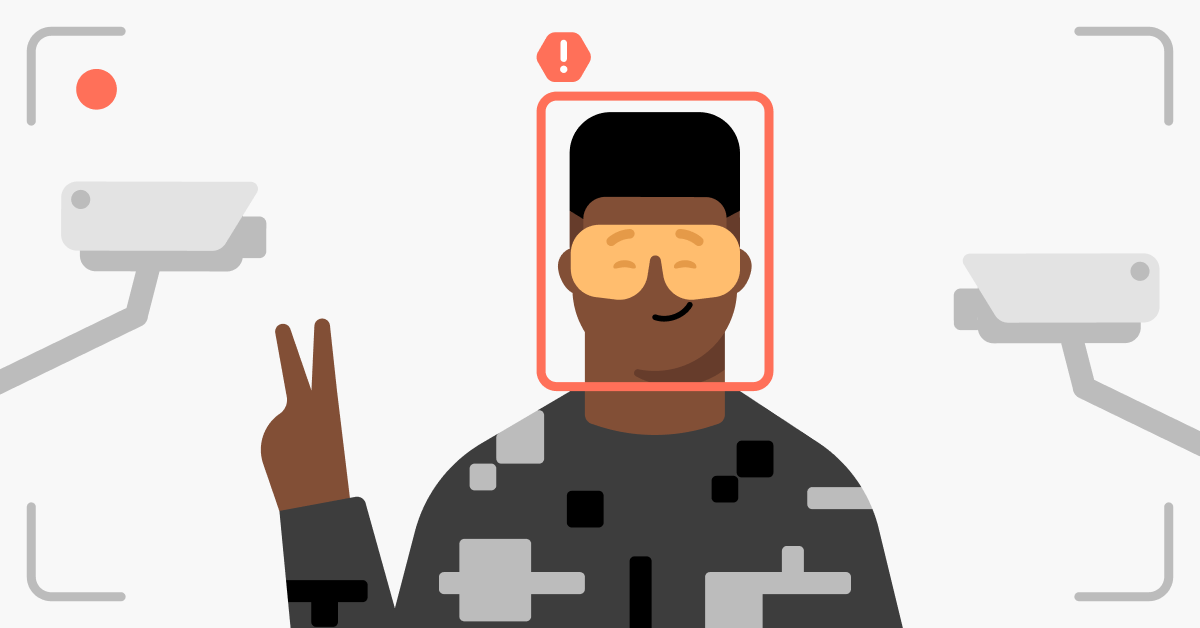Slow internet with Starlink: How to fix slow Starlink speed
Slow Starlink internet speed can occur for various reasons. But whichever the cause of your slow Starlink internet connection, you can go through multiple steps to fix the issue. In this article, we’ll explain the most common solutions for restoring your high-speed internet connection.
Table of Contents
Table of Contents
Why is Starlink so slow?
Starlink internet connection can be slow for the following reasons:
- Faulty or outdated equipment fails to support a fast internet connection on all your devices.
- The internet service provider (ISP) slows down internet speeds during peak hours. For instance, more users connect to the internet during evenings and weekends, so ISPs sometimes throttle the bandwidth to minimize network congestion.
- Your router’s placement affects the speed. For example, if a router is in a closed space or covered by other objects, the obstacles may block or limit the signal.
- Wi-Fi piggybacking leads to additional devices connecting to your Starlink internet.
- Your Starlink plan doesn’t support some of the activities you wish to perform.
- Malware in your devices consumes some bandwidth, leaving less for your online activities.
- Bandwidth-heavy actions like peer-to-peer sharing negatively affect your Starlink speed.
How to fix the Starlink slow internet issue quickly
You can address Starlink’s slow internet issue through a series of simple steps:
- Check your router. You might need to update or reset it. In some cases, buying a newer model can also help you get better speed.
- Update your router’s software to the latest version. Don’t forget to update your devices’ operating systems as well.
- Clear your router cache to help it work faster.
- Relocate your router closer to your main devices. Make sure it stays in an open space, and nothing blocks the signal.
- Change your Wi-Fi password and follow our tips on securing your Wi-Fi network to prevent unwanted users from joining your network.
- Disconnect devices that you don’t need to reduce the number of connections.
- Run internet speed tests at different times of the day or during different online activities to check if your slow Starlink speed is related to bandwidth throttling.
- Use the Starlink app to find out whether you experience any obstructions.
- Use Ethernet cables. The connection should be faster than using Wi-Fi.
- Reduce interference from other devices. Try moving the devices around or switching to a different band.
- Create Wi-Fi networks for 2.4GHz and 5GHz bands. 2.4GHz is slower but provides more extensive coverage, while 5GHz is faster but may have trouble reaching devices further from the router. By having two networks, you can choose which one to connect to based on your needs at a time.
- If none of these tips help, contact Starlink customer support about your issue. They will offer other solutions and assistance.
Could Starlink throttle or interfere with your traffic?
Most ISPs like Starlink make reasonable efforts to maintain the best speeds for all their clients. Sometimes, that might mean reducing speed to support more connecting users.
However, customers in the UK claimed that they experience speed throttling anytime they wish to download large files. According to these accusations, users get capped at around 50 Mbit/sec.
While Starlink has the right to manage the networks to meet user demand, UK customers claim that Starlink reduces speed for a specific activity (downloading large files). Nonetheless, Starlink customers’ comments still need to be verified and would require users to file complaints.
Want to read more like this?
Get the latest news and tips from NordVPN.