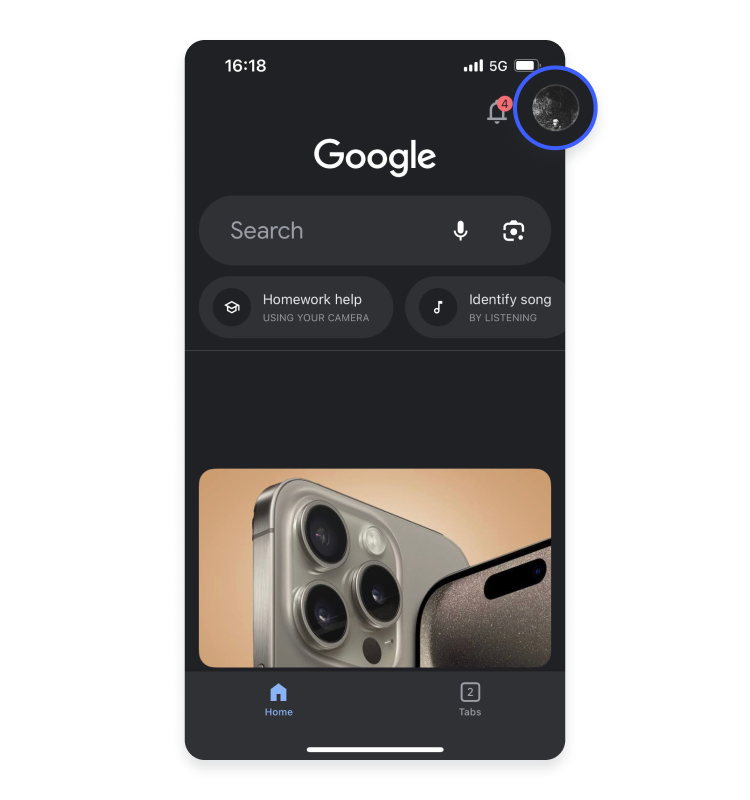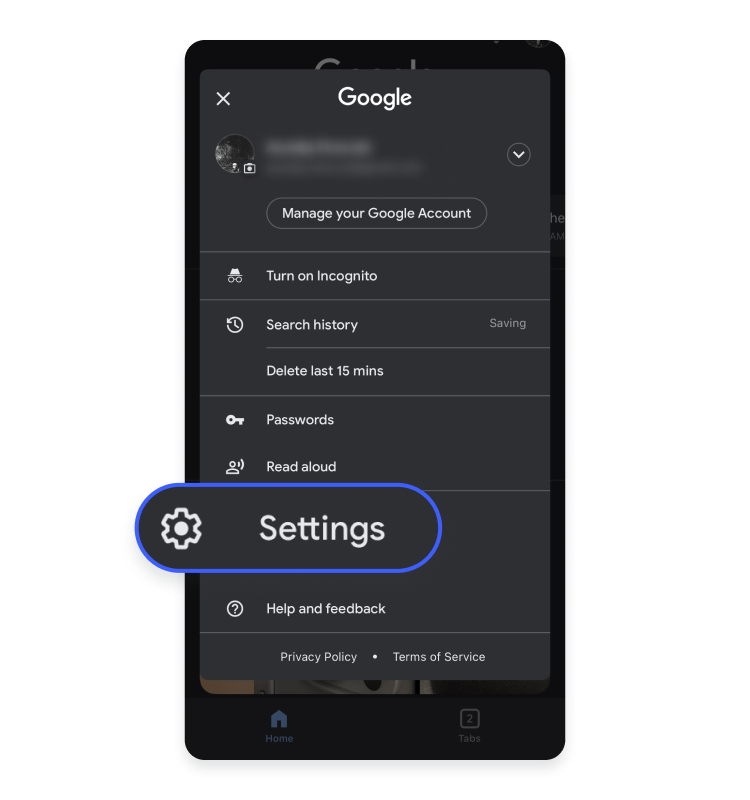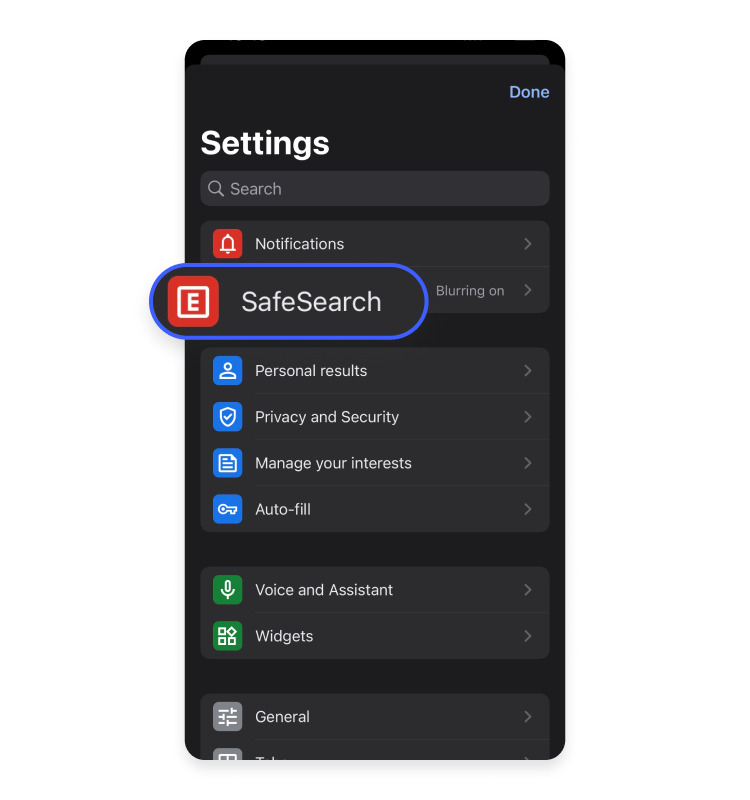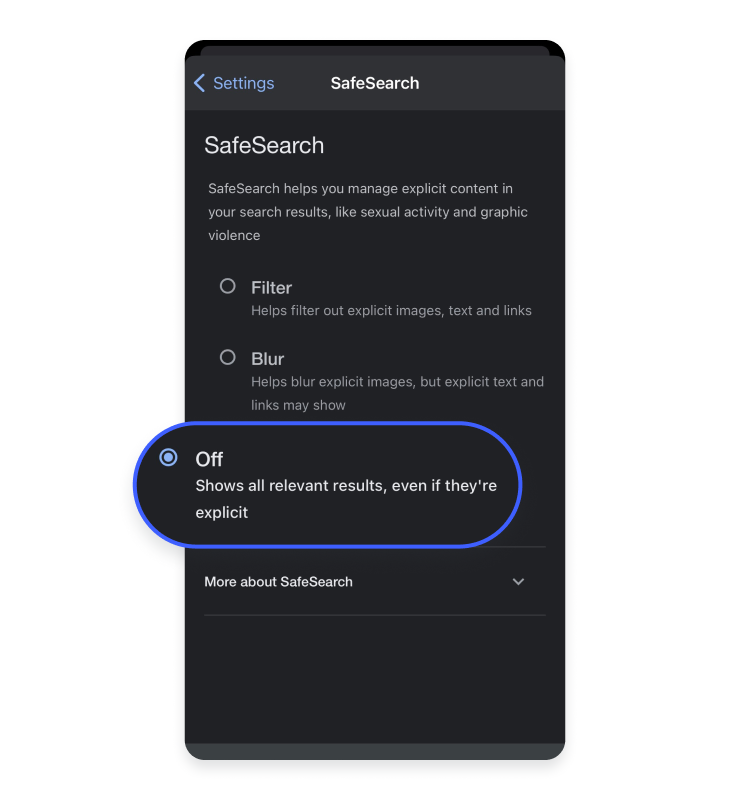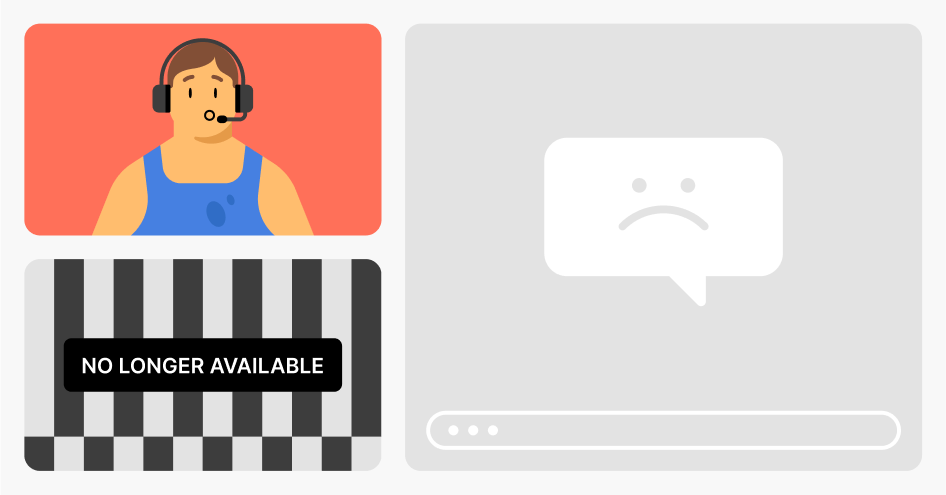SafeSearch settings: How to turn SafeSearch off/on
SafeSearch is a built-in search engine feature that filters out explicit content, like images of violence and pornography. It aims to keep you and your children away from unsolicited search results on Google, YouTube, Bing, and other search engines. Read the article to learn how to turn it on and off.
What is SafeSearch?
SafeSearch is a feature in search engines, such as Google Search, Google Images, Bing, YouTube, and Google Maps, designed to manage and filter out explicit and inappropriate content from search results. It aims to create a safe and more family-friendly online experience, especially at work, with children, or in environments where you want to avoid graphic images, violence, nudity, or other potentially offensive content.
How does SafeSearch work?
SafeSearch is a smart filter that helps keep your online searches clean and safe. It uses clever computer programs and user feedback to filter the content you access online to decide if it’s appropriate or not based on keywords, pictures, and metadata.
The SafeSearch algorithm sorts things into three groups: safe, moderate, or explicit. You can customize the filter and set how strict you want it to be. SafeSearch detects graphic images and videos and blocklists explicit content websites. Turning on SafeSearch modifies your search results to hide the explicit results based on these specific rules. However, the algorithm is not perfect and should be supplemented with other safety tools to keep your children safe online.
Are there any dangers when SafeSearch is turned off?
Remember — turning off SafeSearch exposes you to potential risks. Your online searches can show results that include explicit or inappropriate web content, so go through the list of dangers and evaluate whether you’re sure about disabling a SafeSearch on your search engine:
- Exposure to explicit results. A turned off SafeSearch opens the door for potential risks. The main job of the algorithm is to block graphic content, like pornography, violence, and explicit images. Consequently, if you disable SafeSearch on a search engine, you might come across inappropriate or offensive content. If children have access to that device, they could accidentally stumble upon explicit or adult-oriented content.
- Privacy concerns. Another factor to think about before disabling SafeSearch is privacy. Some explicit results can contain personal or private information that you don’t want to see or share with others.
- Malicious websites. Besides safeguarding you from explicit content, SafeSearch protects you from landing on malicious websites. Turning it off might lead to search results that include malicious, harmful, or fake websites. This increases the risk of malware infections, scams, or phishing attacks, which can be a real headache.
- Misinformation. SafeSearch helps you avoid unreliable information or sources. If you switch it off, you might end up seeing low-quality or misleading websites. So keeping the algorithm on to stay safe and well-informed while surfing the web is a good idea.
How to turn off SafeSearch
Follow these steps to deactivate SafeSearch on the Google search engine:
- Log in to your Google account.
- Go to the SafeSearch settings at https://www.google.com/safesearch.
- Choose “Off” to see all relevant Google search results, even if they’re explicit.

How to disable SafeSearch on Android or iPhone
Use the Google App to disable SafeSearch on your iPhone or Android device:
- Open the Google App on your iPhone or Android phone.
- Tap your profile picture.

- Tap “Settings.”

- Select “SafeSearch.”

- Choose “Off.”

Why won’t Google SafeSearch Turn Off?
Can’t disable Google SafeSearch? Here are a few possible reasons why you might not be able to do so:
- Your device or network might be locking SafeSearch. In addition, using the SafeSearch feature may be restricted by your antivirus software, operating system, or public Wi-Fi networks. Contact your internet service provider (ISP) or network administrator to turn off SafeSearch.
- If you are a minor, changing your SafeSearch settings may be restricted by your parent or guardian. If your account is managed with Family Link, ask your parent or guardian about the account settings.
- Your school or organization might supervise SafeSearch settings. Contact your school or organization administrator to alter these.
- Safety settings in your browser, such as URL parameters, can determine your SafeSearch status, including filtering, blurring, or disabling it. To find out your current SafeSearch status, inspect your address bar, browser settings, and installed extensions.
How to turn on SafeSearch
Because SafeSearch is usually turned off by default, you can manually alter your explicit content settings on different search engines. However, there are some exceptions when SafeSearch is enabled automatically. These include Google accounts for children under 13, and only their parents can change the settings.
Keep in mind that if you enable SafeSearch on, for example, YouTube, you’ll have to do the same for Google and other search engines. And remember — SafeSearch is not foolproof. Sometimes explicit content slips through the algorithm, but in that case, you can report inappropriate content to avoid similar interactions in the future.
Want to read more like this?
Get the latest news and tips from NordVPN.