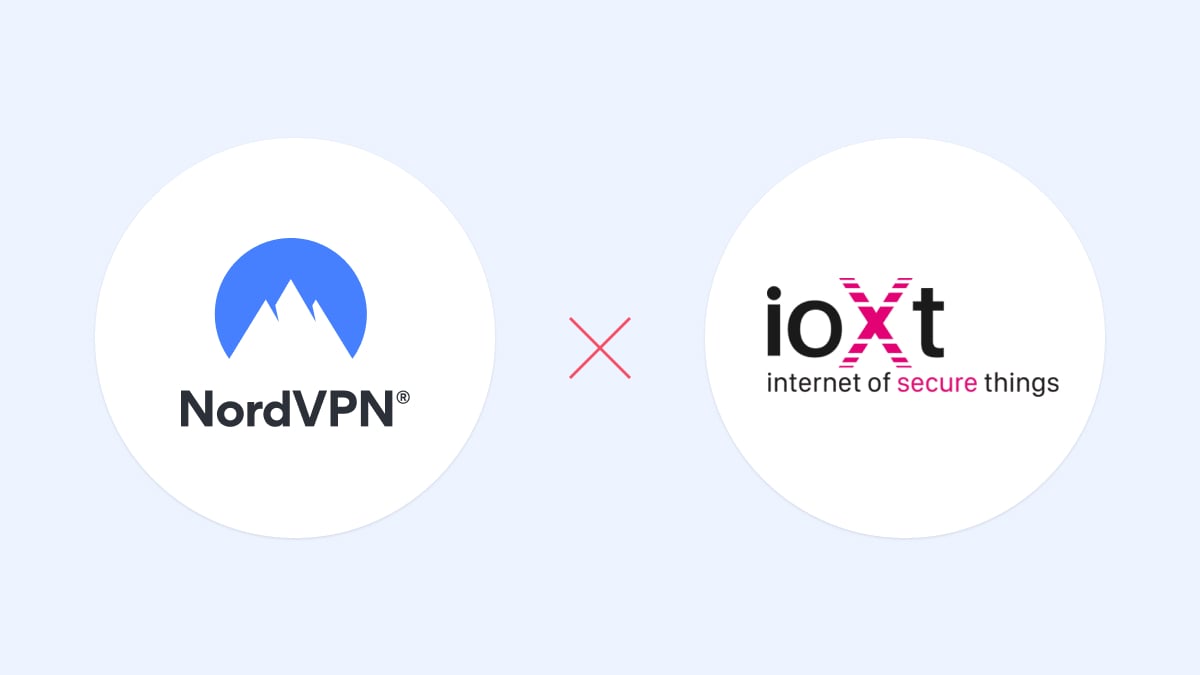Choosing the best VPN for iPad in 2024
Using a VPN on your iPad can make your internet experience safer and more private. In this article, we’ll explain why you might want to use a VPN on your iPad, which VPN is right for you, and how to set one up.
Contents
- What is a VPN on iPad?
- Benefits of using a VPN on your iPad
- Essential features for an iPad VPN
- Do you really need a VPN for your iPad?
- What is the best iPad VPN?
- Should you use a free VPN for iPad?
- Does the Apple iPad have a built-in VPN?
- Where is the best place to download a VPN for iPad?
- How to set up a VPN on your iPad
- Should you have a VPN turned on on your iPad?
- How to choose the best VPN protocol for your iPad
- Summary
What is a VPN on iPad?
A VPN (virtual private network) on an iPad is a tool that hides your IP address and encrypts the connection between your iPad and the internet.
With a VPN on your iPad, data from that device will be routed through an encrypted tunnel to a VPN server, shielded from prying eyes. When it exits the VPN server, it does so using the server’s IP address, which means that the websites you visit will receive less information about you and your location.
Some VPNs, like NordVPN, come with a variety of extra features to make your activity on your iPad safer. We’ll cover these additional security tools later in this article.
Benefits of using a VPN on your iPad
Using a VPN on your iPad provides a range of benefits, from enhanced cybersecurity to greater levels of control over your data.
- Cybersecurity. The primary function of a VPN is to make you and your device safer. With a VPN encrypting your iPad browsing data, hackers can’t spy on you through a compromised network or unsafe public Wi-Fi. A VPN scrambles data into gibberish as it flows between your iPad and the VPN server, so if someone intercepts it, they won’t be able to use it against you.
- Privacy. Using a VPN for iPad activity also boosts your privacy and gives you more control over who has access to your personal information. Internet service providers (ISPs) often log your browsing activity to sell your information to advertisers, but they won’t be able to do this if your data is encrypted. In an age of rapidly expanding digital footprints, a VPN is one way to take back control.
- Protection from bandwidth throttling. Your ISP may limit (or throttle) your bandwidth if you’re engaging in bandwidth-heavy activity (downloading large files, for example, or online gaming). Keeping your online activity private makes it harder for the ISP to assess whether or not it should restrict your internet capacity. It can still throttle your network, of course — this could happen as part of area-wide restrictions — but it won’t do so based on your specific activity.
- IP protection. While your iPad is connected to a VPN, it will appear online with the VPN server’s IP address. Hiding your real IP address can be useful in a number of ways. You’re less likely to be targeted with DDoS attacks, which typically rely on the attacker knowing your IP address. Using a new IP address will also change your browsing location and can allow you to browse from anywhere.
- Extra security features. In addition to the core features of a VPN, premium services like NordVPN offer additional tools to provide a better, more secure online experience. NordVPN also offers an additional tool called Threat Protection Lite, a feature that blocks annoying ads, limits risks from malware, and prevents online trackers from following you across the internet.
Essential features for an iPad VPN
Every VPN has different merits, so choosing the right one for your iPad is important. What key features should you look for?
- Strong encryption. VPNs are security tools, and the security they offer depends in large part on the encryption protocols used. A reputable VPN should use the AES protocol with 256-bit keys. If your data is protected by that level of encryption, a hacker’s brute forcing program (which can guess millions of potential encryption keys every second) would need literally billions of years to crack the code and view your data.
- Fast internet speeds. When you use a VPN, your internet connection speed will slow down by a tiny amount because your data is traveling through a server instead of going directly to its destination. However, if you use a good VPN, the slowdown will be minor enough that you are unlikely to notice it. In this respect, the best choice is NordVPN, the fastest VPN in the world.
- Large server network. The more servers a VPN provider has available, the better your online experience will be. Not only does a large server network mean a wider range of server locations to choose from, but it also improves speed and stability. Servers are less likely to become overcrowded with traffic, keeping your VPN connection fast and stable.
- Additional features. While the main reason you’re protecting your iPad with a VPN might be security or privacy, extra features should also be considered. Does the service you’re looking at offer bonus tools to keep you safe online? With NordVPN’s additional Threat Protection feature, you can avoid annoying ads, intrusive trackers, and malware-ridden websites.
- Compatible with multiple systems. Protecting your iPad with a VPN is a great place to start, but you probably have other devices as well. Finding a VPN that is compatible with a range of devices and operating systems is important. Even if your main goal is to get a VPN on your iPhone and iPad at first, having a service that also covers Android, Windows, and Linux could be useful later on.
Do you really need a VPN for your iPad?
If you connect your iPad to the internet, you should use a VPN. With a VPN on your iPad, you can use public Wi-Fi without risking data exposure, and your overall privacy will be much stronger. If you don’t like the idea of strangers being able to watch what you do online, then you should probably be using a VPN.
Of course, your iOS device comes with some preinstalled security tools. For example, you can turn on parental controls on your iPad or iPhone. However, using a VPN will make sure your connection remains encrypted and secure wherever you go.
VPNs have other uses beyond just making you safer online, too. When you travel abroad, a VPN can let you browse the internet as if you’re back home. Just connect to a VPN server in your home country and you’ll appear online as if you never left. This means you’ll get your normal recommended content on social media, and pages will load in your native language.
What is the best iPad VPN?
The best VPN for you will depend on your specific needs. The most important element is the level of security offered by a VPN — that’s why choosing a premium service is a must. Paid VPN services can afford better infrastructure and are not incentivized to monetize users in underhanded ways.
The best premium VPN for iPad will be one that uses strong encryption protocols, maintains fast internet speeds, and offers a wide selection of server locations. NordVPN ticks these boxes, which is why Independent Advisor and Forbes Advisor consider it the best overall VPN.
When choosing a VPN for iPad, you might be tempted by the wide array of free services available, but free VPNs usually come with a catch.
Should you use a free VPN for iPad?
Free VPNs might seem like a good idea, but their business model has some negative consequences. The companies behind these services still want to make money, and to do so they might log and sell your data. Your ISP may not be able to view your online activity, but that doesn’t mean your privacy has actually improved.
Free VPNs are also unlikely to maintain a large server network because that kind of infrastructure requires a lot of financial investment. With fewer servers, you’ll have fewer locations to choose from and your connection speed may be noticeably reduced by internet traffic jams.
When comparing free VPNs with paid VPNs, premium services come out on top across almost every metric. If you’re going to protect your iPad with a VPN, it’s always worth investing in a paid option.
Does the Apple iPad have a built-in VPN?
Your iPad can be configured with a VPN but does not come with any preinstalled VPN applications. You can set your iPad up to send and receive data through a server using IKEv2 and L2TP/IPSec protocols, but Apple does not provide VPN servers.
In practice, this means that you’ll either need to set up another device to act as the server or connect to the server of a third-party VPN provider like NordVPN. If you choose the latter option, your iPad can be configured to route data through a NordVPN server even if you don’t have the NordVPN application installed on your device.
Where is the best place to download a VPN for iPad?
When deciding where to download your VPN application for iPad, the most important thing is to avoid unofficial, high-risk websites. Make sure you’re getting your VPN app from Apple’s App Store or the official website of the VPN provider.
If you download the NordVPN iOS app from NordVPN’s website or the App Store, you can be confident you’re getting a safe product. When people install apps from elsewhere on the internet, the risk of accidentally downloading malware is much higher.
You can use a VPN to strengthen the privacy of your online traffic on your iPad, iPhone, Apple computer, and even your Apple TV. Since tvOS 17 now natively supports NordVPN, you don’t need to take any extra steps to safeguard your TV — simply download NordVPN for Apple TV and start using it today.
How to set up a VPN on your iPad
You can set up a VPN on your iPad using one of the following two methods:
- Manually. To configure IKEv2 or L2TP/IPSec on your iPad, download the chosen protocol from your VPN provider. Go to “Settings” > “General” > “VPN” > “Add VPN configuration” > “Type” and select the protocol.
- With a VPN application. Download a VPN app for iOS, set up your account (if you haven’t already done so), and connect through your app. The NordVPN app will automatically connect you to the fastest server available. Once you’ve installed the app and logged in, all you need to do is tap “Quick Connect.”
While you can set up a VPN on your device manually, this is a slightly more complex process. For most users, just downloading the NordVPN app, logging in, and connecting will be enough to supercharge security and protect privacy.
Should you have a VPN turned on on your iPad?
You should keep your iPad VPN turned on whenever possible. Instead of only protecting your security and privacy when engaging in specific activities — online banking, for example — you can raise your internet safety baseline by maintaining VPN protection at all times. It’s usually best to avoid pausing your VPN, but there are a few instances where it might be the right step:
- If you’re experiencing lag or buffering, it could be a good idea to pause your VPN. If you notice that the speed and performance increase, this suggests that the VPN was causing some slowdown. Once you’ve isolated the problem in this way, you can change to a new VPN server or try a different VPN protocol.
- If you can’t connect to certain websites, pausing your VPN might be necessary. Sometimes sites can tell that you’re using a VPN and will limit your access as a result. The first thing to try is switching servers, but if that still doesn’t work, then you can pause your VPN while visiting that specific website.
- If updates fail to download, you can pause your VPN to see if that is causing the issue. Sometimes updates don’t work or download too slowly over a VPN connection. Just make sure to turn your VPN on again after the updates are installed.
While there are certainly some cases where pausing your VPN can help with connection issues, we strongly recommend keeping it on at all other times.
How to choose the best VPN protocol for your iPad
You can choose from several different types of VPN protocols when using a premium VPN service.
Your iPad supports a number of VPN protocols, including OpenVPN (via a VPN client), IKEv2/IPsec, and L2TP/IPsec (the latter two being built into the OS, and also available through VPN clients). First, assess your own internet needs. If your priority is speed and security, then IKEv2/IPsec is a strong choice, offering powerful encryption and fast connection speeds. OpenVPN is a good option too, and provides a high level of customization. L2TP/IPsec is easy to configure but isn’t as secure as the other options.
With most providers, the best option will be OpenVPN or IKEv2, but NordVPN offers another protocol — NordLynx.
Built on the framework of the groundbreaking WireGuard™ protocol, NordLynx is incredibly fast while also maintaining a very high standard of security. It’s also only available to NordVPN users, which is why the app can offer such unrivaled connection speeds.
If you want to make sure your iPad is as safe as possible online without compromising on speed and performance, NordLynx is the recommended VPN protocol to choose.
Summary
A paid VPN is the best choice for online security and privacy, and protecting your iPad with a VPN has never been more important. Cyberattacks have been on the rise, and a premium VPN is one of the simplest and most effective ways to make your iOS devices safer online.
Using NordVPN on your iPad means fewer annoying ads, less invasive data gathering, and more security. Whether your iPad is in the hands of a child or a grandparent, NordVPN is easy to use and offers a fast and stable connection.