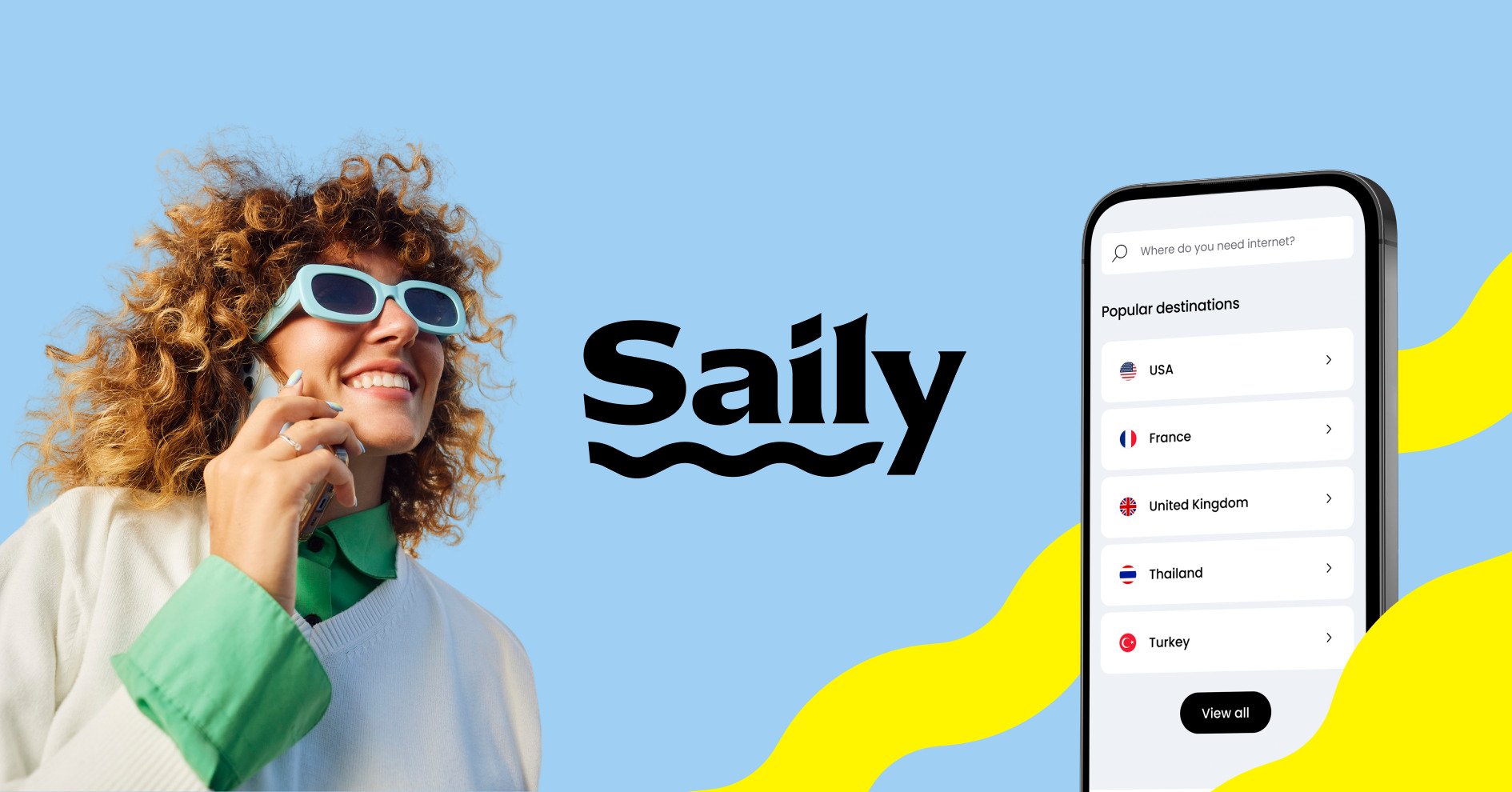Online threats

Exposing the top 10 eBay scams and how to detect them
Marketplaces like eBay give everyone a chance to find an item they’ve been looking for. But wherever money's involved, scams are always nearby. Here’s how you can buy and sell online safely and avoid most common eBay scams.
May 02, 2024
10 min read
Saulius Griškėnas
Popular articles
Online threats
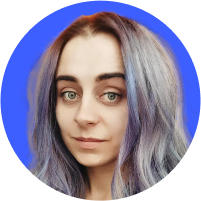
Apr 27, 2024
1 min read
Is it safe to use hotel Wi-Fi? Hotel network security explained