How to delete YouTube history
We all know Google collects a lot of data, but did you know that it also logs every video you’ve watched and even every search you’ve made on YouTube? Sure it may be convenient if you like video recommendations. However, this data is used by the tech giant to create your ‘user profile’ and put you in a ‘filter bubble.’ No company should have this much data about you – delete your YouTube history now.
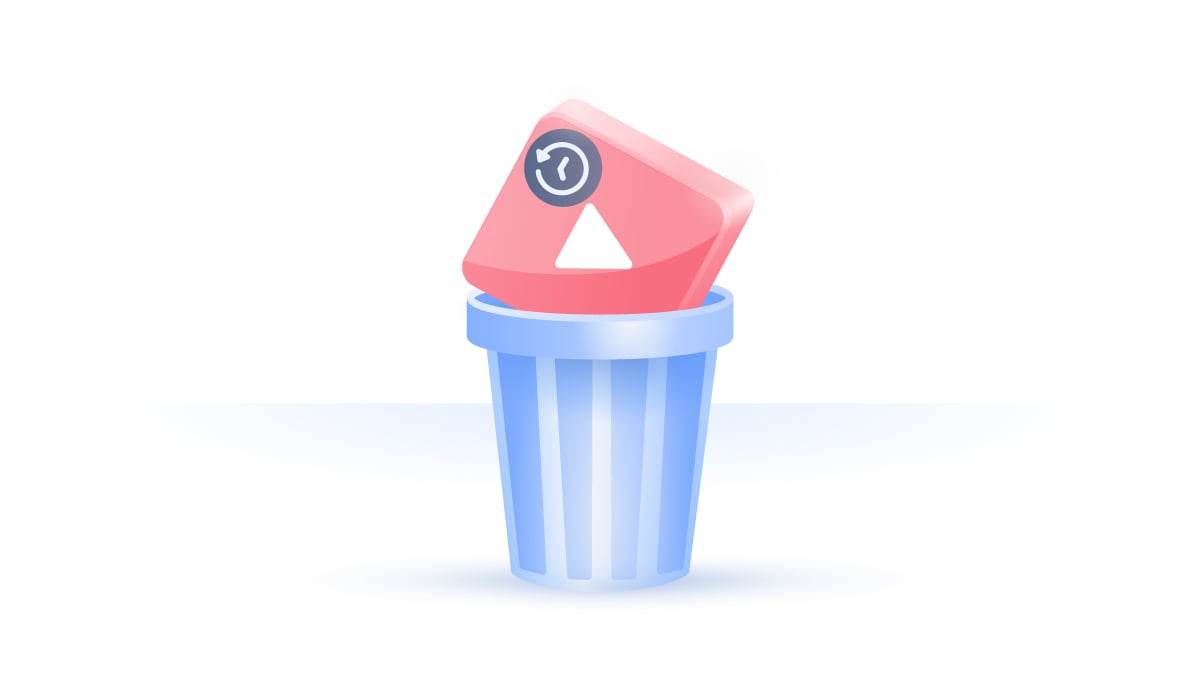
Contents
How to delete your YouTube watch history
1. Open YouTube’s website and click on the menu icon in the top left-hand corner. Click “History.”
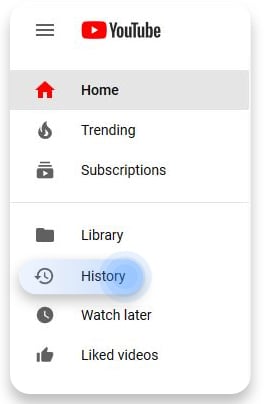
2. Here you’ll see all the videos you’ve watched on YouTube. You can delete each video individually by hitting the “X” next to it. To delete your entire history, click on “Clear All Watch History” from the menu on the right-hand side.
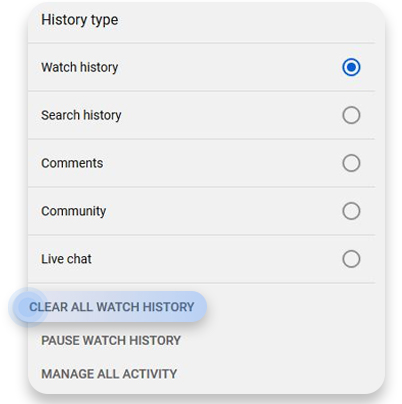
3. If you only want to pause your watch history for the foreseeable future, click on the “Pause Watch History” option from the menu on the right-hand side.
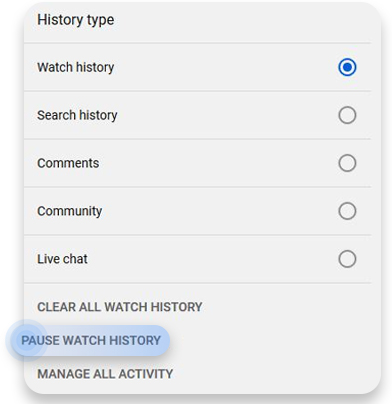
How to delete your YouTube search history
1. Open YouTube’s website and click on the menu icon in the top left-hand corner. Select “History.”
2. From the menu on the right-hand side, select “Search history.” Here you’ll see all the keywords you’ve ever typed into YouTube’s search bar.
3. You can delete individual searches by hitting the “X” next to them. To delete your entire history, click on “Clear All Search History” from the menu on the right-hand side.
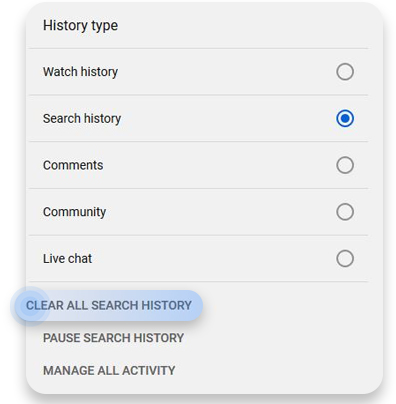
4. If you only want to pause your YouTube search history for the foreseeable future, click on “Pause Search History” from the menu on the right-hand side.
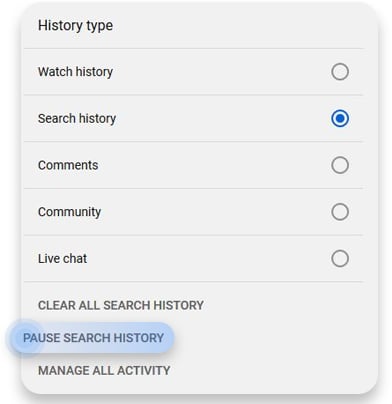
How to delete your YouTube comments history
1. Open the YouTube website and click on the menu icon in the top left-hand corner. Select “History.”
2. Select “Comments” from the menu on the right-hand side. Here you’ll see all the comments you’ve ever made.
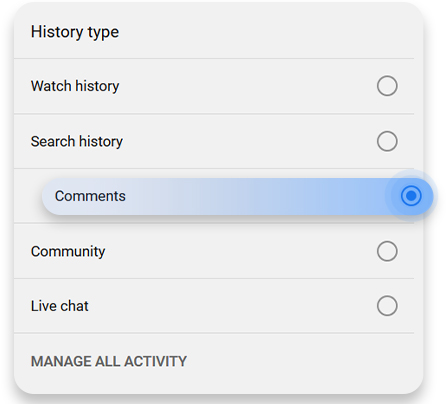
3. To delete your comments, hover over them until a three-dot menu icon appears. Click on it and select “Delete”.
What about your phone?
You probably watch lots of videos on your phone too. If you’re logged in with your Google account to watch videos on the YouTube app, your search and watch history will still be logged. To pause it, use YouTube’s incognito mode.
1. Open the YouTube app and tap on your profile icon in the top right corner.
2. Choose “Turn on Incognito.” You can turn it off at any time by going back to your account settings.
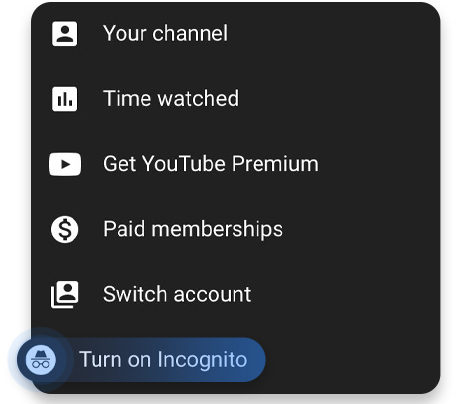
How to delete your data automatically
By going to the My Activity page, you can change your settings and ask Google to delete your watch and search history on a regular basis. However, Google will only give you two options – to delete your data after 3 or 18 months.
1. Open YouTube’s website and click on the menu icon in the top left-hand corner. Select “History.”
2. Click on “Manage All Activity” from the menu on the right-hand side. It will take you to Google’s “My Activity” page.
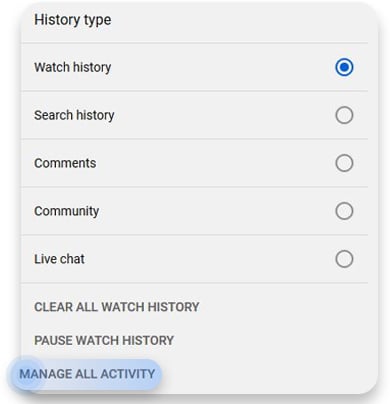
3. Click on “Choose to delete automatically.”

4. Select how long you want YouTube to keep your data and confirm your choice. If you haven’t previously deleted your history, Google will prompt you to delete data older than your selected timeline.
You don’t need to have your YouTube hacked for your data to be used against your will. Pay close attention to privacy policies and terms & conditions for any future accounts — it might save you a headache in the future.
Want to read more like this?
Get the latest news and tips from NordVPN