·
Best VPN for Roku: Use Roku anywhere
Unblock Roku and enjoy secure streams without restrictions.
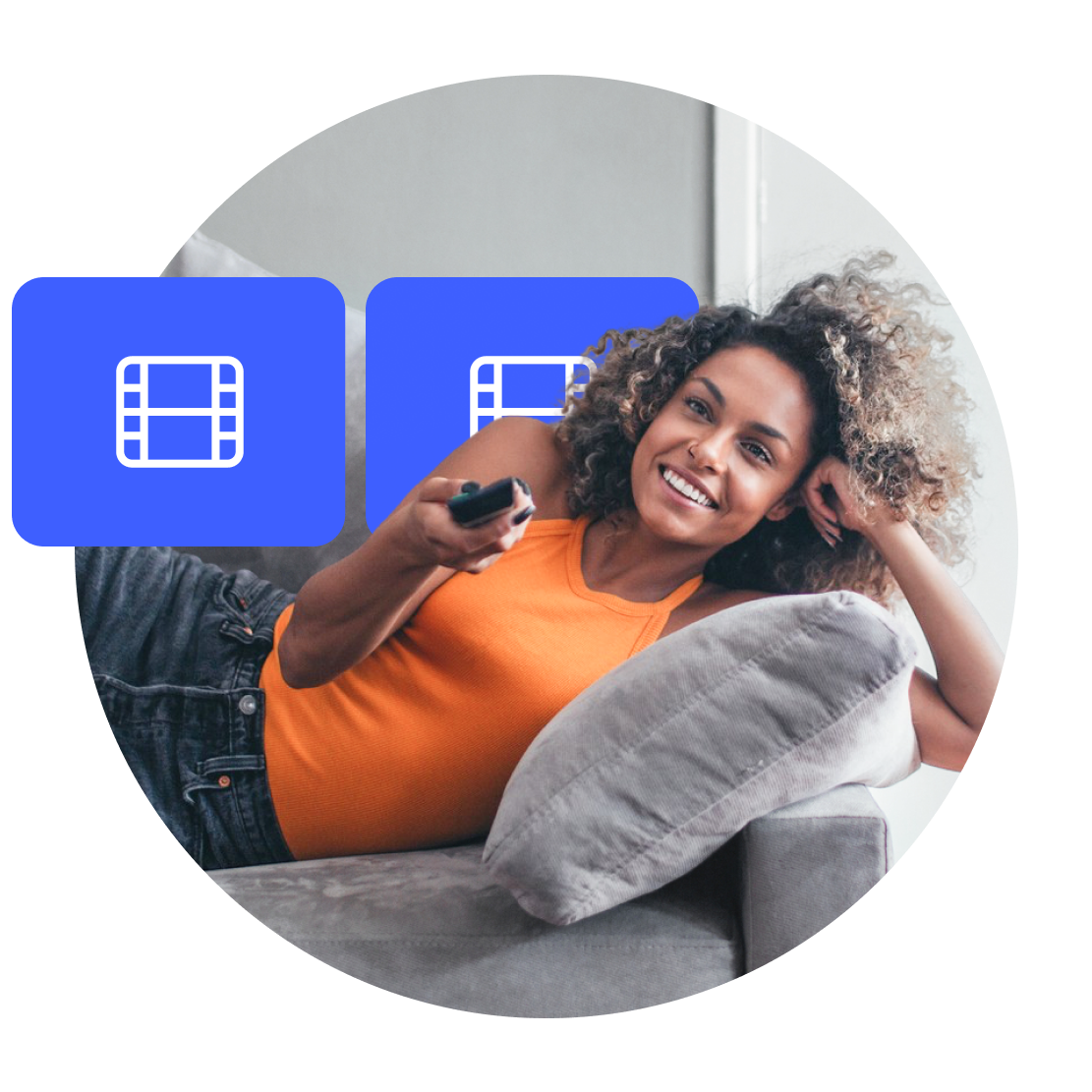
How to unblock Roku with a VPN
It takes only three simple steps to experience internet freedom.
3
Connect to a server in your chosen location.
30-day money-back guarantee
How a Roku VPN works
A VPN (virtual private network) routes your traffic through a remote server allowing you to hide your real IP address, change your virtual location, and use streaming services such as Roku securely. You can access your home content safely even while abroad.
Why is Roku blocked in some places?
Roku is blocked in certain countries for several reasons, mostly related to geographical locations. These limits are placed due to regional distribution rights, but they pose a genuine problem for many users, especially those trying to access their Roku subscriptions while traveling abroad.
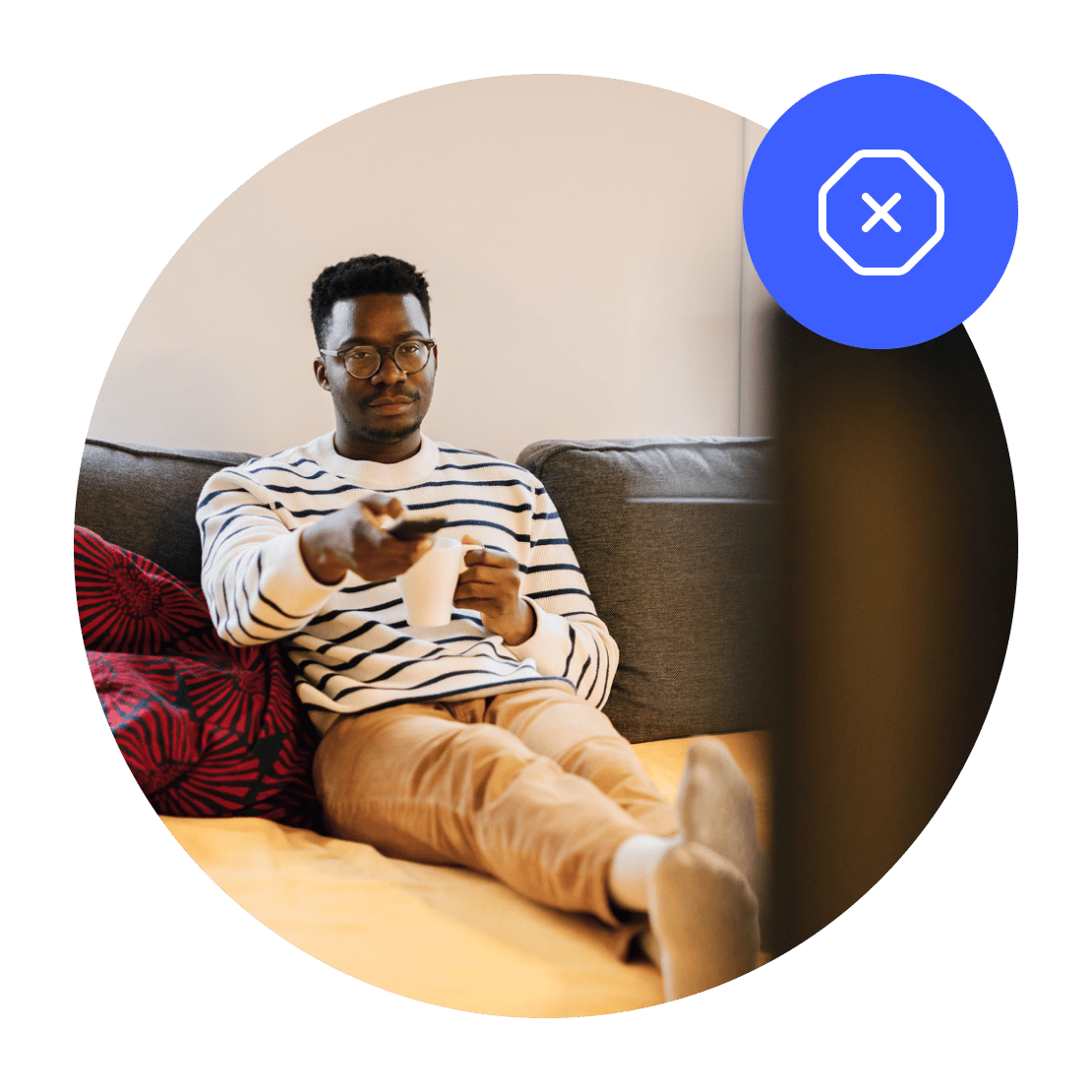
Enjoy Roku wherever you go
With a VPN, you protect your privacy without losing access to your favorite shows.